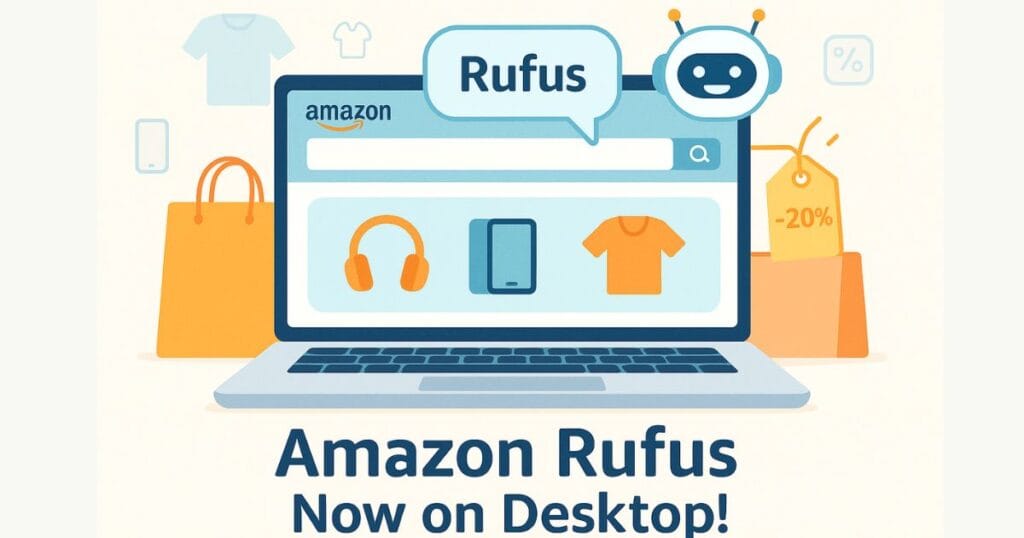Have you ever imagined your computer becoming so smart that it understands what you are doing just by looking at your screen and provides the right guidance instantly? Microsoft’s Copilot Vision + Desktop Share is exactly that kind of powerful tool. It is an AI-powered assistant that can see your computer screen and answer your questions, whether you are creating a resume, preparing a PowerPoint presentation, or trying to understand game settings.
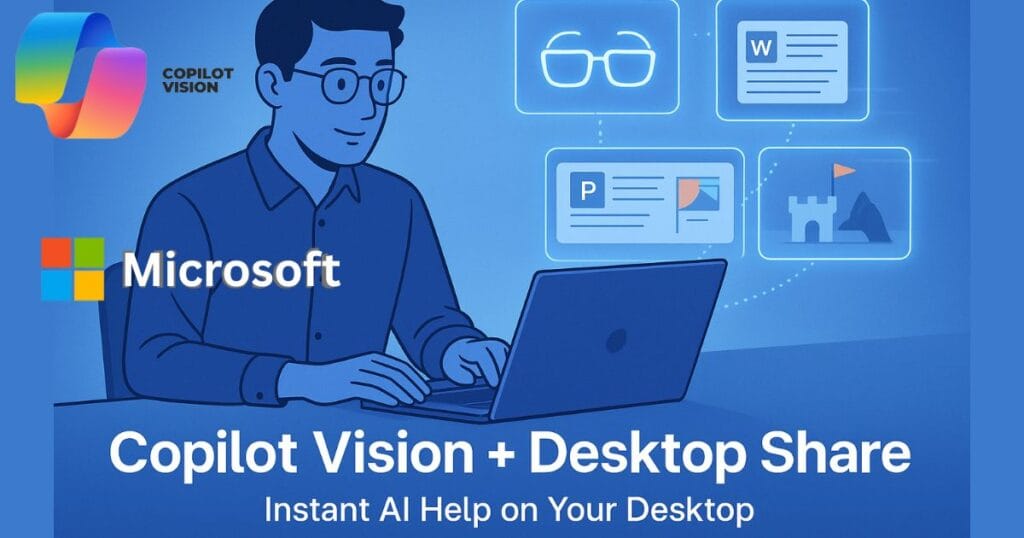
In this article, we will explain what Copilot Vision is, how its new Desktop Share feature works, and how it can simplify your daily tasks. If you want to know about its privacy, usage, or future potential, this guide is for you. Let’s get started!
Copilot Vision and Desktop Share
What is Copilot Vision?
Copilot Vision is an AI tool from Microsoft that can understand the work happening on your screen. For example, if you are writing a document in Microsoft Word, you can ask Copilot, “How can I improve this paragraph?” and it will instantly give you suggestions. If you are gaming, it can help you adjust your settings. It’s like a smart friend guiding you by watching your screen.
What Does the Desktop Share Feature Add?
Previously, Copilot Vision could only see specific programs like the Microsoft Edge browser or Office apps. Now, with the Desktop Share feature, it can see your entire desktop. If you have Word, PowerPoint, and a game open simultaneously, Copilot can see them all and give you guidance, making your work faster and easier.
What Has Changed Now?
- Before: Copilot Vision could only see one or two programs, like the browser or Word.
- Now: With Desktop Share, it can scan your entire desktop, no matter how many programs you are using.
- Benefit: It’s now smarter, as it understands connections between multiple programs and provides better suggestions.
| Feature | Before (Copilot Vision) | Now (Desktop Share) |
|---|---|---|
| Screen Visibility | Limited to specific apps | Entire desktop |
| Scope of Help | Limited | Works across multiple apps |
| Suggestions | Basic | Accurate and detailed |
How to Get Started?
Install via Windows Insider
Currently, this feature is available only to Windows Insider Program members. If you want to try it, follow these steps:
- Join Windows Insider: Sign up on Microsoft’s official website for the Windows Insider Program.
- Update Copilot App: Update the Copilot app to the latest version (1.25071.125 or above) from the Microsoft Store.
- Launch the App: Open the Copilot app and start using the Desktop Share feature.
Tip: If you are not a Windows Insider, you may have to wait a bit. Microsoft may release it for all users soon.
How to Enable Screen Sharing?
- Open the Copilot app.
- You will see a “glasses (👓)” icon. Click on it.
- Choose your entire desktop or a specific program you want to show Copilot.
- Now, ask questions like, “How can I improve this presentation?” or “How should I set up game settings?”
How to Stop It?
Once your help is complete, click “Stop” or the “X” button in the Copilot app to stop screen sharing. This ensures that Copilot only sees your screen when you want it to.
Key Features of Copilot Vision
Instant Guidance by Watching Your Screen
Copilot Vision watches your screen live and provides instant suggestions. For example, if you are writing a resume in Word, it can point out errors and suggest improvements, or while designing slides in PowerPoint, it can give design improvement tips.
Voice Interaction
You can also speak to Copilot. Click the “👓” icon, share your screen, and ask questions like, “How to change the color on this slide?” or “How to improve graphics in this game?” The voice mode is handy for those who prefer speaking over typing.
Understanding Multiple Programs Simultaneously
Thanks to Desktop Share, Copilot can now see multiple programs at once, providing integrated suggestions, saving time.
Highlights Mode: On-Screen Guidance
In Highlights Mode, Copilot highlights specific buttons or options on your screen, guiding you visually, just like a teacher sitting beside you.
Copilot Vision now in preview – a new way to browse
Real-World Uses of Copilot Vision
- Improving Resumes: Helps you refine your resume’s structure and design.
- PowerPoint & Design Projects: Suggests design improvements on slides.
- Gaming: Helps gamers adjust settings and gameplay.
Business Uses:
- Customer Support: Quickly find customer answers.
- Sales: Helps in creating presentations and understanding client data.
- Training: Guides new employees on software or processes.
| Task | How Copilot Helps |
|---|---|
| Resume | Improves writing and design |
| Design Projects | Makes slides visually appealing |
| Gaming | Guides on settings and gameplay adjustments |
| Business | Helps in customer support, sales, training |
Privacy and Security: Your Data is Safe
Complete Control- Copilot Vision is opt-in and works only when you click the “👓” icon. If you don’t enable it, it doesn’t view your screen.
No Screenshots or Recording- Copilot views your screen live but does not take screenshots or record videos.
No Data Storage- Microsoft confirms that Copilot Vision does not save any screen data, and all data is deleted once the session ends.
Copilot Vision vs. Google and Apple
Google Gemini Live and Apple Intelligence
Copilot Vision competes with Google Gemini Live and Apple Intelligence, but its deep integration with Windows sets it apart.
- Google Gemini Live: Voice-based help on mobile, lacks strong desktop screen sharing.
- Apple Intelligence: Best for Apple devices, but not available for Windows users.
- Copilot Vision: Can see your entire desktop and work with multiple programs simultaneously, providing unmatched convenience for Windows users.
| Tool | Focus | Difference with Copilot |
|---|---|---|
| Google Gemini Live | Mobile & voice-based assistance | Limited desktop capabilities |
| Apple Intelligence | Apple device-focused | Doesn’t work on Windows |
| Copilot Vision | Full desktop visibility | Deep Windows integration |
Microsoft’s AI Strategy
Microsoft is integrating AI across its products (Windows, Office, Azure), and Copilot Vision is a major part of this vision, making your computer smarter and more efficient.
Limitations and Future Possibilities
- Currently for Windows Insiders: Available only for Windows Insider Program users in the US.
- Device and Region Limitations:
- Availability: Currently US only, no confirmed India release date.
- Devices: Works on Windows 10 and 11, but performance on ARM-based devices is unclear.
Future Possibility: A global rollout by 2026 with potential AR glasses and mobile device integration for even more powerful features.
ALSO READ- Why Did Microsoft Shut Down Its Office in Pakistan?
Conclusion: Why Copilot Vision is Special
Copilot Vision + Desktop Share is an AI tool that instantly helps you by watching your screen. Whether you are creating resumes, presentations, gaming, or working in business, it makes your work easier and faster while respecting your privacy.
Who Can Benefit?
- Students: Help with resumes, projects, and studies.
- Professionals: Assistance with presentations, design, and business tasks.
- Gamers: Guides for game settings and performance.
- Companies: Useful for customer support, sales, and training.
When Will It Be Available for Everyone?
Currently available for Windows Insiders in the US, but expected to roll out globally by 2026. Microsoft is working actively to bring it worldwide soon.
Official: Copilot Vision on Windows with Highlights is now available in the U.S.
Is Copilot Vision free?
Currently free for Windows Insiders; subscriptions may apply for premium features in the future.
Is Copilot Vision Available in India?
Not yet, currently US only.
Can it press buttons automatically?
No, it only suggests and highlights, it does not take actions automatically.
Want to try Copilot Vision? Join the Windows Insider Program and experience this powerful feature today! Comment below and let us know how you plan to use it!